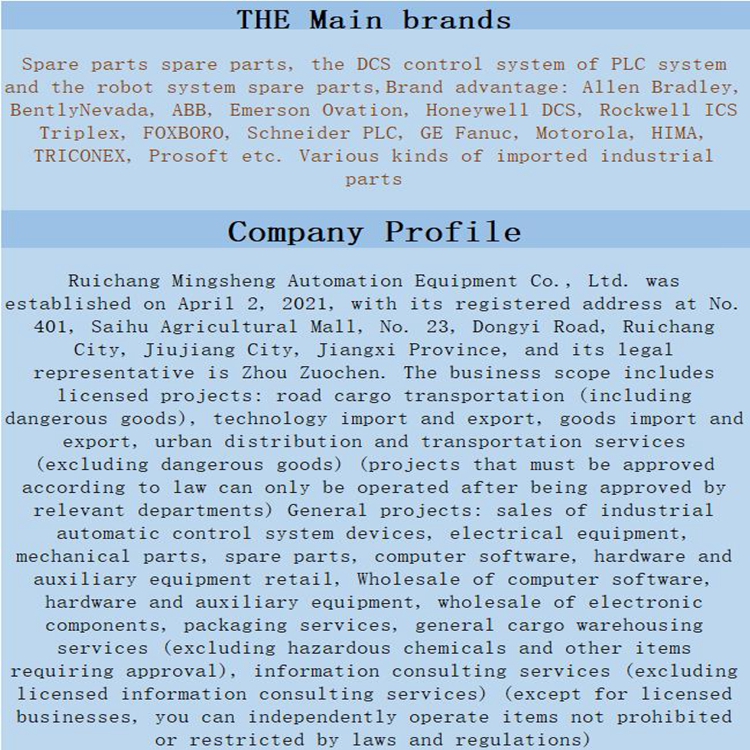Home > Product > DCS control system > EPRO PR6423/010-010-CN front sensor
EPRO PR6423/010-010-CN front sensor
- Product ID: PR6423/010-010-CN
- Brand: EPRO
- Place of origin: The Swiss
- Goods status: new/used
- Delivery date: stock
- The quality assurance period: 365 days
- Phone/WhatsApp/WeChat:+86 15270269218
- Email:xiamen2018@foxmail.com
- Tags:EPROPR6423/010-010-CNfront sensor
- Get the latest price:Click to consult
EPRO PR6423/010-010-CN front sensor
All modules in the MVI series use a rechargeable Lithium Vanadium Pentoxide battery to backup the 512K SRAM memory, real-time clock, and CMOS. The battery should last for the life of the module. The module must be powered for approximately twenty hours before it becomes fully charged. After it is fully charged, the battery provides backup power for the CMOS setup and configuration data, the real-time clock, and the 512K SRAM memory for approximately 21 days. Before you remove a module from its power source, ensure that the battery within the module is fully charged. A fully charged battery will hold the BIOS settings (after being removed from its power source) for a limited number of days. When the battery is fully discharged, the module will revert to the default BIOS settings.
System Requirements - MVI46 PCB
The MVI46-MNET module requires the following minimum hardware and software components: Rockwell Automation SLC 5/02 M0/M1 capable processors (or newer), with compatible power supply and one free slot in the rack, for the MVI46-MNET module. The module requires 800mA of available power. Rockwell Automation RSLogix 500 programming software. Rockwell Automation RSLinx communication software Pentium® II 500 MHz minimum. Pentium III 733 MHz (or better) recommended
32 Mbytes of RAM minimum, 64 Mbytes of RAM recommended
50 Mbytes of free hard disk space (or more based on application requirements)
16-color VGA graphics adapter, 640 x 480 minimum resolution (256 Color 800 × 600 recommended)
CD-ROM drive
Install ProSoft Configuration Builder Software
You must install the ProSoft Configuration Builder (PCB) software in order to configure the module. You can always get the newest version of ProSoft Configuration Builder from the ProSoft Technology web site. To install ProSoft Configuration Builder from the ProSoft Web Site
1 Open your web browser
2 Click the DOWNLOAD HERE link to download the latest version of ProSoft Configuration Builder.
3 Choose "SAVE" or "SAVE FILE" when prompted.
4 Save the file to your Desktop, so that you can find it easily when you have finished downloading.
5 When the download is complete, locate and open the file, and then follow the instructions on your screen to install the program. If you do not have access to the Internet, you can install ProSoft Configuration Builder fro