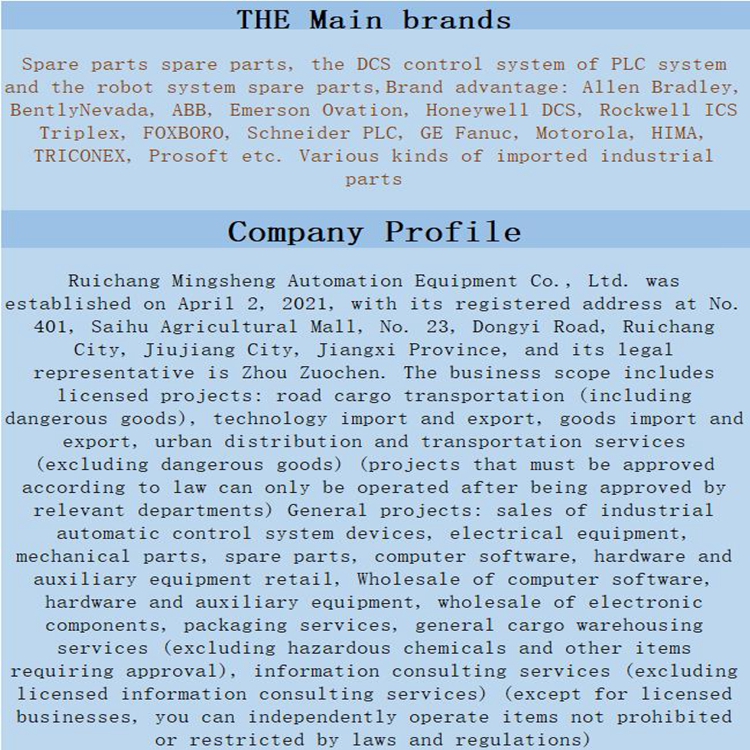Home > Product > DCS control system > 5SHX1060H0003 3BHB020538R0001 IGCT module
5SHX1060H0003 3BHB020538R0001 IGCT module
- Product ID: 5SHX1060H0003 3BHB020538R0001
- Brand: ABB
- Place of origin: The Swiss
- Goods status: new/used
- Delivery date: stock
- The quality assurance period: 365 days
- Phone/WhatsApp/WeChat:+86 15270269218
- Email:stodcdcs@gmail.com
- Tags:5SHX1060H00033BHB020538R0001IGCT module
- Get the latest price:Click to consult
5SHX1060H0003 3BHB020538R0001 IGCT module
Your first task is to add the MVI46-MNET module to the project.
1 Use the mouse to select "Default Module" in the tree view, and then click the right mouse button to open a shortcut menu.
2 On the shortcut menu, choose "Choose Module Type". This action opens the Choose Module Type dialog box
3 In the PRODUCT LINE FILTER area of the dialog box, select MVI46.
4 In the SELECT MODULE TYPE dropdown list, select MVI46-MNET, and then click OK to save your settings and return to the ProSoft Configuration Builder window. The next task is to set the module parameters
Set Module Parameters
Notice that the contents of the information pane and the configuration pane changed when you added the MVI46-MNET module to the project.
At this time, you may wish to rename the "Default Project" and "Default Location" folders in the tree view. To rename an object:
1 Select the object, and then click the right mouse button to open a shortcut menu. From the shortcut menu, choose RENAME.
2 Type the name to assign to the object.
3 Click away from the object to save the new name.
To configure module parameters
1 Click on the plus sign next to the icon to expand module information.
2 Double-click the icon to open the EDIT dialog box.
3 To edit a parameter, select the parameter in the left pane and make your changes in the right pane.
4 Click OK to save your changes.
This section of the configuration describes the database setup and module level parameters, identifies the method of failure for the communications for the module if the processor is not in run, and describes how to initialize the module upon startup. Module Name 0 to 80 characters This parameter assigns a name to the module that can be viewed using the configuration/debug port. Use this parameter to identify the module and the configuration file.