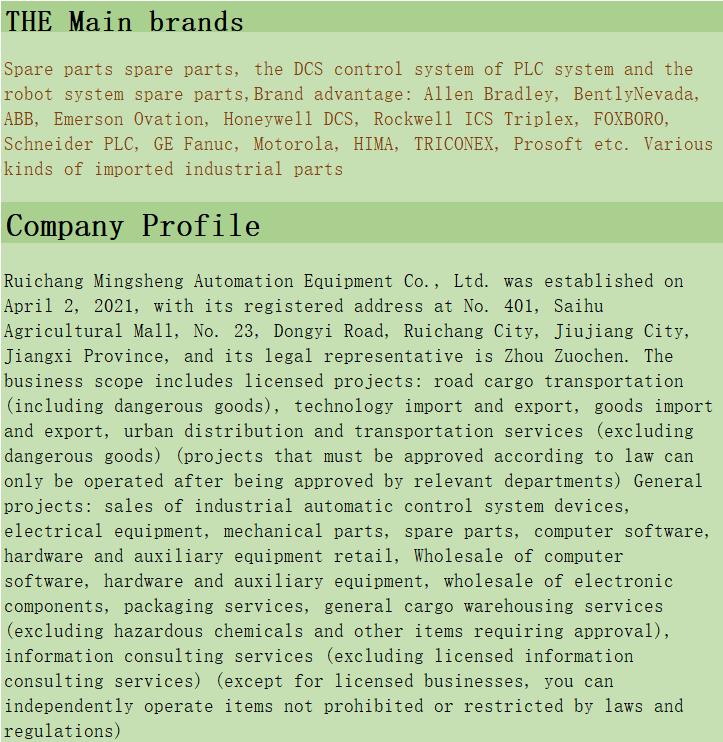Home > Product > DCS control system > LTC391AE01 HIEE401782R0001 HIEE410507P201 module
LTC391AE01 HIEE401782R0001 HIEE410507P201 module
- Product ID: LTC391AE01 HIEE401782R0001 HIEE410507P201
- Brand: ABB
- Place of origin: The Swiss
- Goods status: new/used
- Delivery date: stock
- The quality assurance period: 365 days
- Phone/WhatsApp/WeChat:+86 15270269218
- Email:stodcdcs@gmail.com
- Tags:LTC391AE01HIEE401782R0001HIEE410507P201module
- Get the latest price:Click to consult
LTC391AE01 HIEE401782R0001 HIEE410507P201 module
Install the Communications Software After applying power to the computer, you should install the Galil software that enables communication between the controller and PC. Using DOS: Using the Galil Software CD-ROM, go to the directory, DMCDOS. Type "INSTALL" at the DOS prompt and follow the directions. Using Windows 98SE, NT, ME, 2000 or XP (32 bit versions): The Galil Software CD-ROM will automatically begin the installation procedure when the CD-ROM is installed. After installing the Galil CD-ROM software on your computer, you can easily install other software components as desired. To install the basic communications software, run the Galil Software CD-ROM and choose “DMCSmartTerm”. This will install the Galil Smart Terminal which can be used for communication and programming of the controller.
Connect +5V, ±12V DC Power to the Controller
Before applying power, connect the appropriate breakout module to the DMC-21x3. If the –DC option was not ordered, then the DMC-21x3 requires +5V, 12V DC supply voltage. Confirm correct connections between the power supply pins and the controller. Serious damage will occur if the power supply is incorrectly wired. Note: If the –DC option was ordered, then the correct DC voltage should be connected (ie: 18-36V for –DC24 or 36-72V for -DC48 option) instead of the +5, 12V. WARNING: Dangerous voltages, current, temperatures and energy levels exist in this product and the associated amplifiers and servo motor(s). Extreme caution should be exercised in the application of this equipment. Only qualified individuals should attempt to install, set up and operate this equipment. The green power light indicator should go on when power is applied.
Using Galil Software for DOS
To communicate with the DMC-21x3, type TALK2DMC at the prompt. Once you have established communication, the terminal display should show a colon. If you do not receive a colon, press the carriage return. If a colon prompt is not returned, there is most likely an incorrect setting of the serial communications port. The user must ensure that the correct communication port and baud rate are specified when attempting to communicate with the controller. Please note that the serial port on the controller must be set for handshake mode for proper communication with Galil software. The user must also ensure that the proper serial cable is being used, see appendix for pin-out of serial cable. Using Galil Software for Windows In order for the windows software to communicate with a Galil controller, the controller must be registered in the Windows Registry. To register a controller, you must specify the model of the controller, the communication parameters, and other information. The registry is accessed through the Galil software, such as WSDK or Galil Smart Terminal.