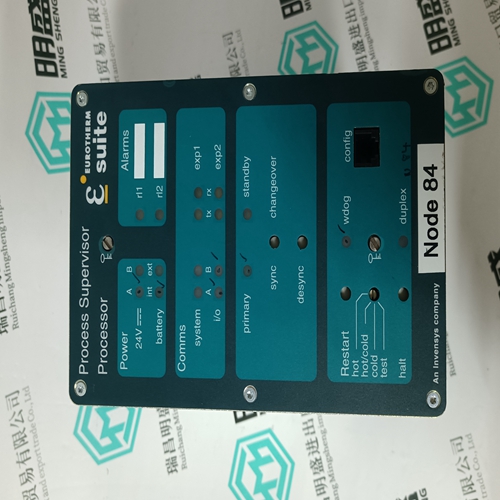Home > Product > DCS control system > ABB DSQC 322 DSQC322 Output logic module
ABB DSQC 322 DSQC322 Output logic module
- Product ID: DSQC 322
- Brand: ABB
- Place of origin: The Swiss
- Goods status: new/used
- Delivery date: stock
- The quality assurance period: 365 days
- Phone/WhatsApp/WeChat:+86 15270269218
- Email:stodcdcs@gmail.com
- Tags:ABBDSQC 322DSQC322Output logic module
- Get the latest price:Click to consult
ABB DSQC 322 DSQC322 Output logic module
The remainder of this section shows you the menus available for this module, and briefly discusses the commands available to you.You can connect directly from your computer's serial port to the serial port on the module to view configuration information, perform maintenance, and send (upload) or receive (download) configuration files. ProSoft Technology recommends the following minimum hardware to connect your computer to the module:
80486 based processor (Pentium preferred)
1 megabyte of memory
At least one serial communications port available
A null modem serial cable.
Required Software
In order to send and receive data over the serial port (COM port) on your computer to the module, you must use a communication program (terminal emulator). A simple communication program called HyperTerminal is pre-installed with recent versions of Microsoft Windows operating systems. If you are connecting from a machine running DOS, you must obtain and install a compatible communication program. The following table lists communication programs that have been tested by ProSoft Technology.The module uses the Ymodem file transfer protocol to send (download) and receive (upload) configuration files from your computer. If you use a communication program that is not on the list above, please be sure that it supports Ymodem file transfers.
Using the Configuration/Debug Port
To connect to the module's Configuration/Debug port:
1 Connect your computer to the module's port using a null modem cable.
2 Start the communication program on your computer and configure the communication parameters with the following settings
3 Open the connection. When you are connected, press the [?] key on your keyboard. If the system is set up properly, you will see a menu with the module name followed by a list of letters and the commands associated with them.






Brand display
ABB、GE/FUANC、FOXBORO、TRICONEX 、BENTLY、A-B、EMERSON 、MOTOROLA、XYVOM、HONEYWELL 、REXROTH、KUKA、NI、DEIF、Yokogawa、WOODWARD、Reliance Electric、SCHNEIDER 、MOOG、PROSOFT、KOLLMORGEN、ICS TRIPLEX、HIMA。